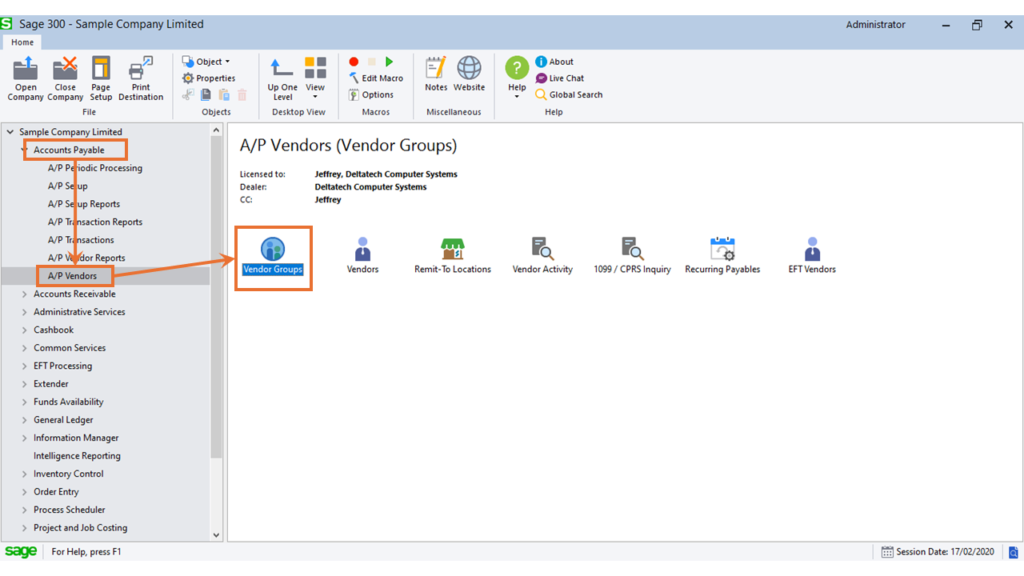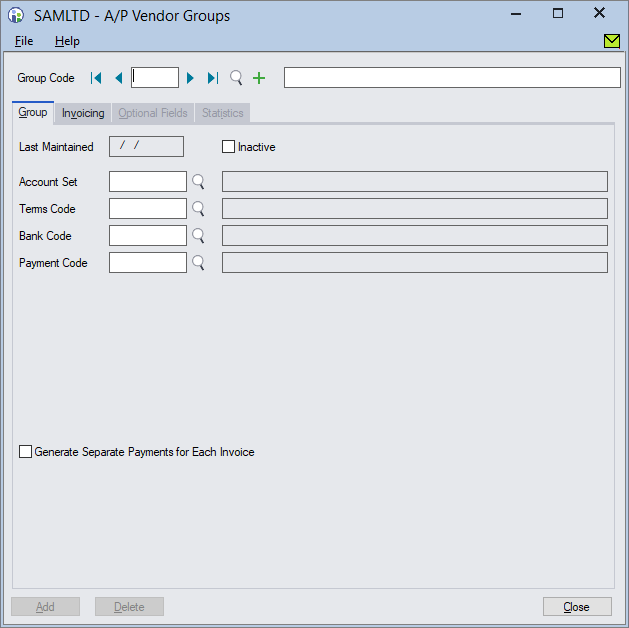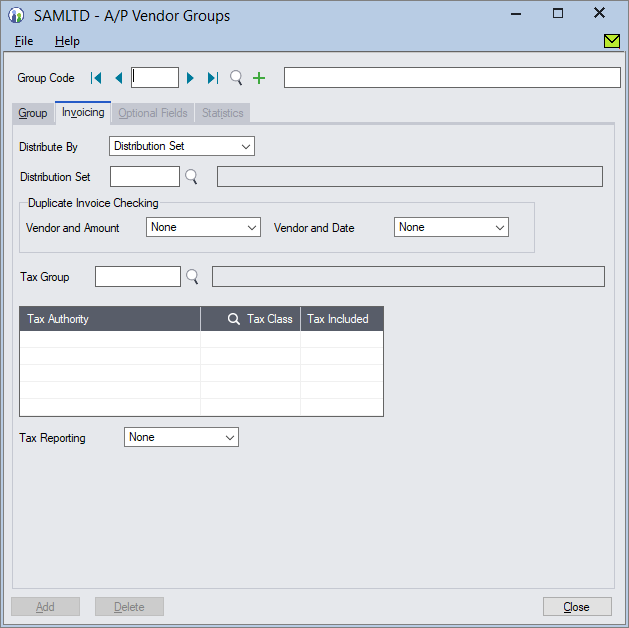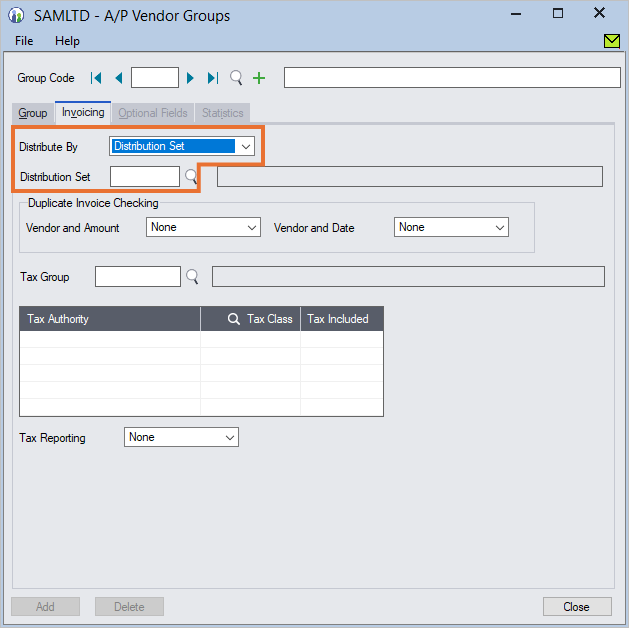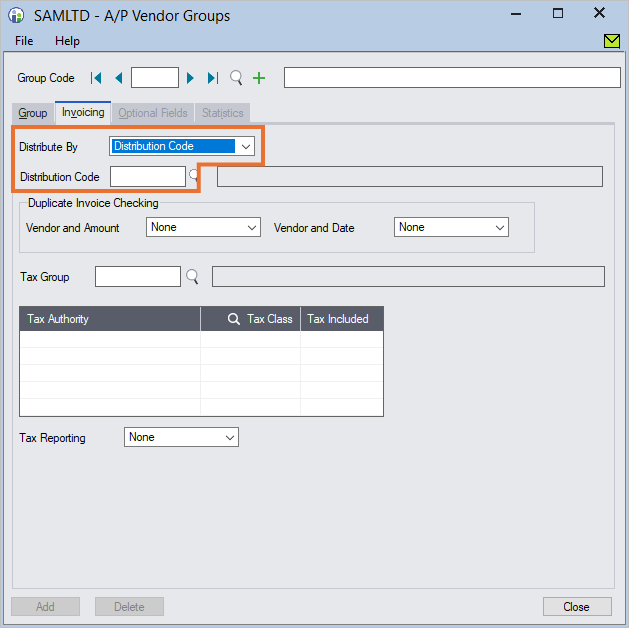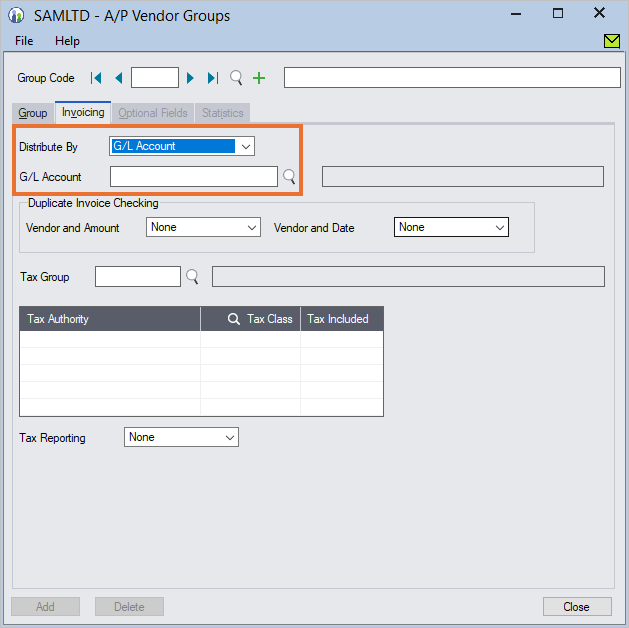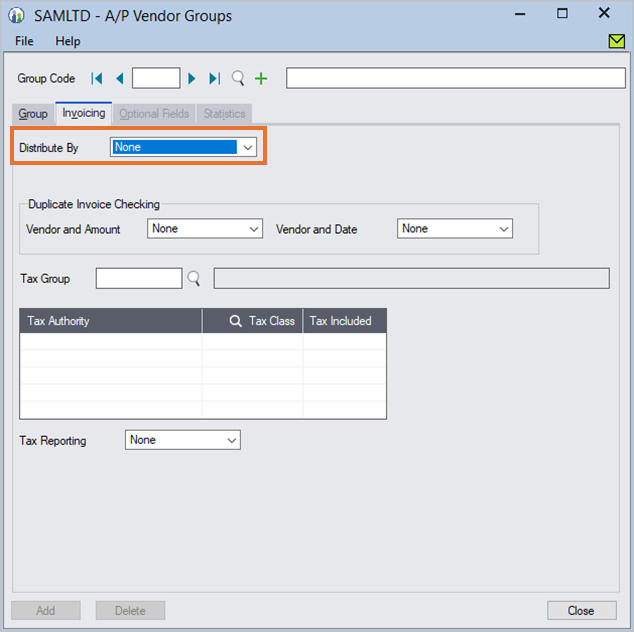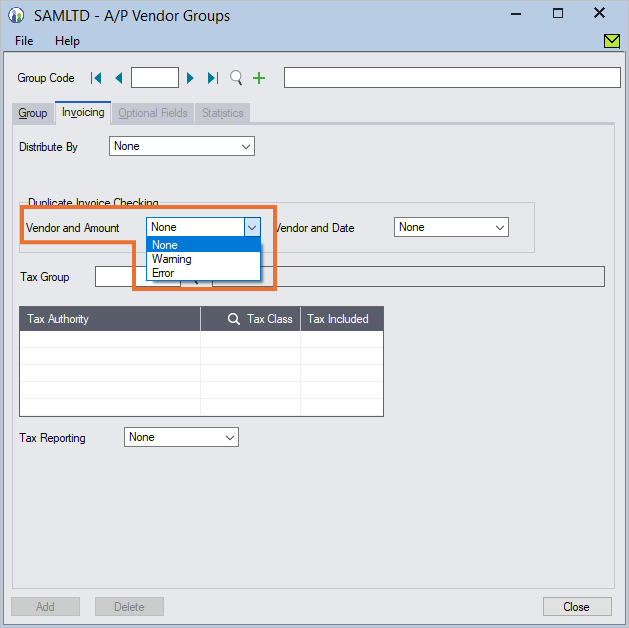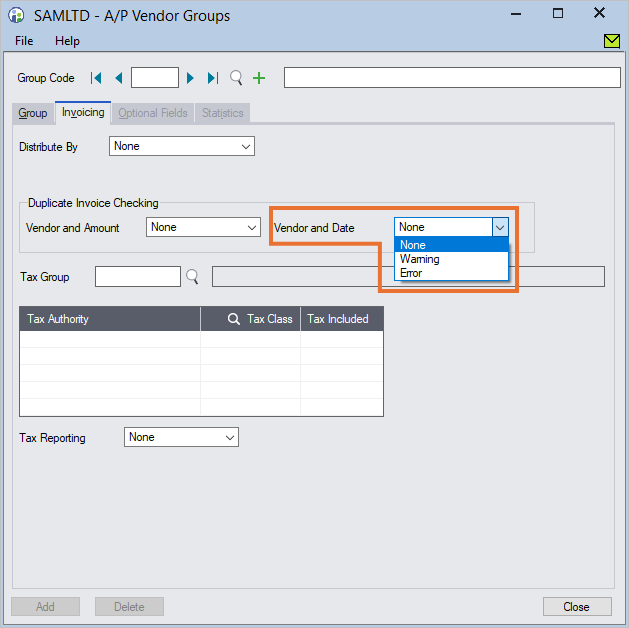Vendor groups in Sage 300 Accounts Payable allow for easier management and organization of vendors.
Grouping vendor records helps streamline the process of managing your payables by enabling default entries, selecting vendors for payment processing, as well as when generating reports
In Sage 300, you must create at least one vendor group before you create vendor records.
To access Vendor Groups, in the Accounts Payable module, click on A/P Vendors, then double click on Vendor Groups.
There are four tabs in the Vendor Groups screen, Group, Invoicing, Optional Fields and Statistics.
Group Tab
In the Group tab, you can add, edit or delete a vendor group.
Vendor groups allow you to group vendors with similar characteristics, for example, you can group your stationery suppliers.
To add a new group, key in a group code of up to 6 characters, then enter a meaningful description.
Then specify the following settings:
- Account Set
This sets the General Ledger accounts for vendor transactions, including the trade creditor or payables account, purchase discounts, as well as for prepayments. - Terms Code
The vendor’s payment terms, including discounts for early payments. - Bank Code
Select the bank code for the bank that you would be using to pay the vendors within this group.
Bank codes are set in Common Services, Bank Services - Payment Code
Select the method of payment to the vendors in this group.
Note that the Group Code cannot be changed.
Also, if you are using multi-currency, you cannot change to another account set with a different currency.
Invoicing tab
Linking GL accounts
In the Invoicing tab, you can set how you wish to update General Ledger accounts. The options are:
- Distribution Set,
- Distribution Code,
- G/L Account, or,
- None
When you select an option from this list, the selection field below it changes.
Handle duplicate vendor invoices
There are two options you can set to avoid duplicate entries of vendor invoices:
You can have Sage 300 check for duplicate vendor and amount as well as vendor and date.
There are 3 selections for each:
- None
Sage 300 will not check for duplication - Warning
Sage 300 will provide a warning, but you can continue to enter and record the transaction - Error
Sage 300 will not allow you to save the transaction.
Tax Group
Select the relevant tax group for the vendor.
Tax groups and other tax details are defined in Common Services, Tax Services.
Setting up groups simplifies data entry when you add a new vendor record, while ensuring accuracy of the details.