With Sage 300, once you have finalised your accounts for a particular period, you can lock it down to ensure that no further entries can be made.
This allows for entries after a certain period to be entered but prevents changes to periods before that.
You can lock periods by modules, i.e. you can lock AR for instance and leave the other modules open.
Before locking periods, you need to understand how transactions flow. The General Ledger is your primary ledger. All transactions flow from the subsidiary ledgers like Accounts Receivable and Accounts Payable to your General Ledger.
You should therefore reconcile and finalise your subsidiary ledgers first and close those before finalising your General Ledger and closing that. This would include the operations management modules like Order Entry, Inventory Control and Purchase Order, if you are using them.
Lock fiscal period flow
Below is the process flow for locking fiscal period of the modules you use in Sage 300.
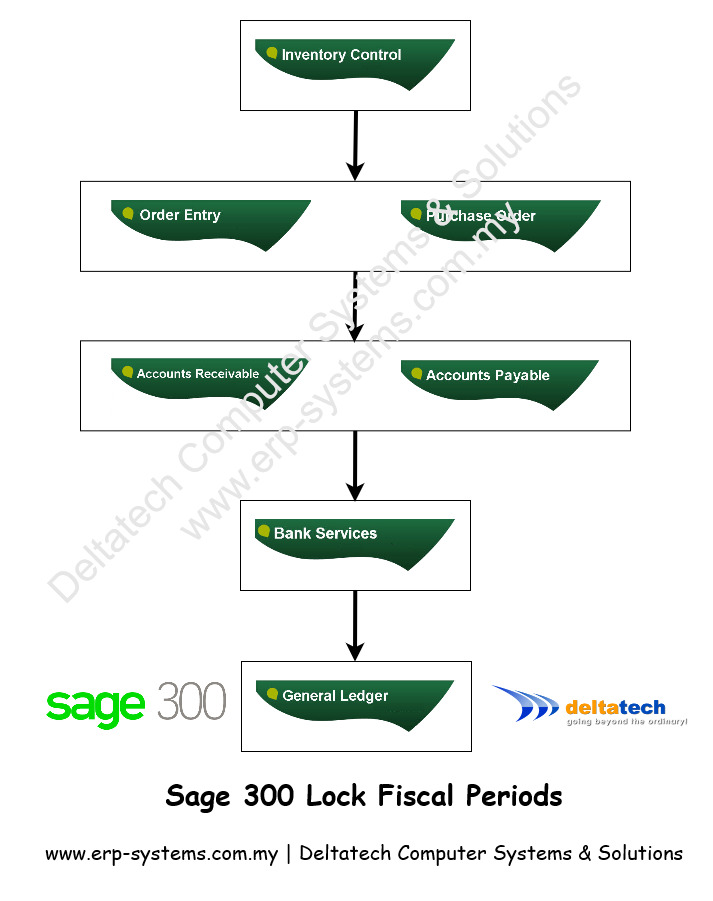
Sage 300 Fiscal Calendar
To lock fiscal periods, in Sage 300, click on Common Services then double click on Fiscal Calendar.
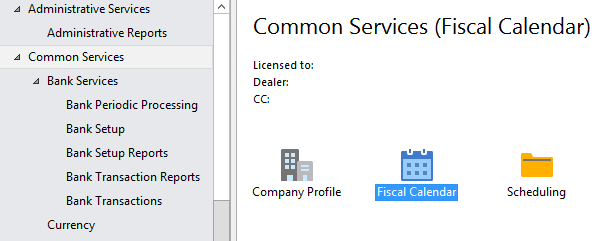
In the Fiscal Calendar Window, you can either:
Lock one module for one period by double clicking in the cell as shown above.

Lock all periods for one module by double clicking on Lock Row against the particular module
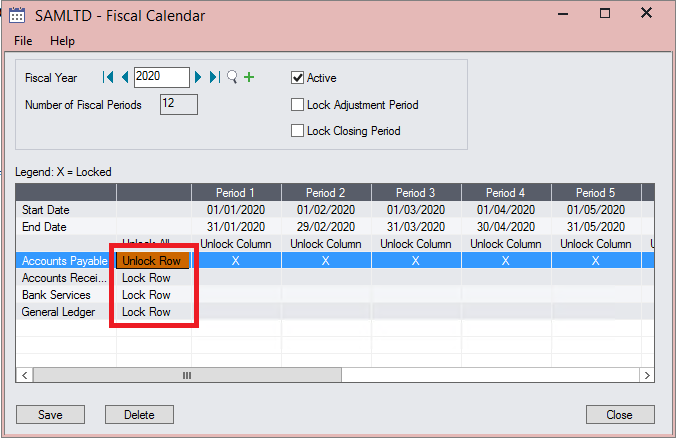
Lock all modules for a single fiscal period by double clicking on Lock Column
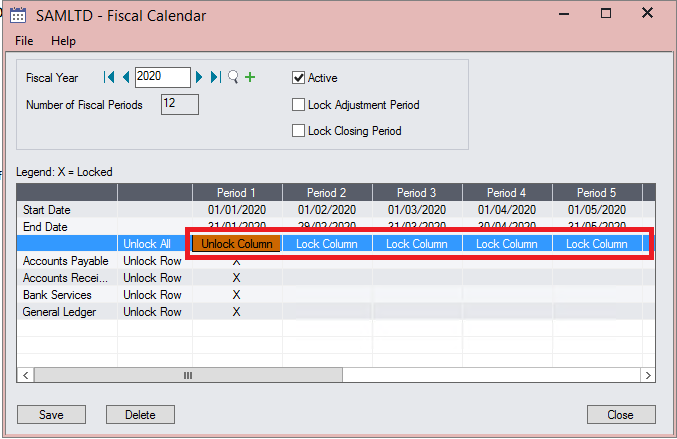
Once the module is locked for a particular period, no entries can be made to that module for that fiscal period and all periods before that.

