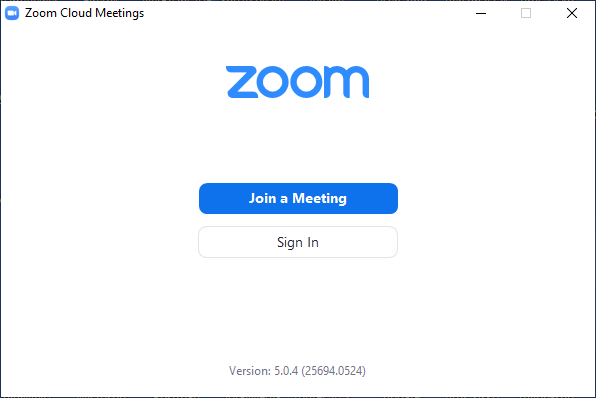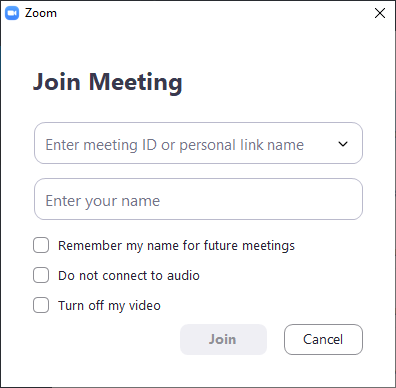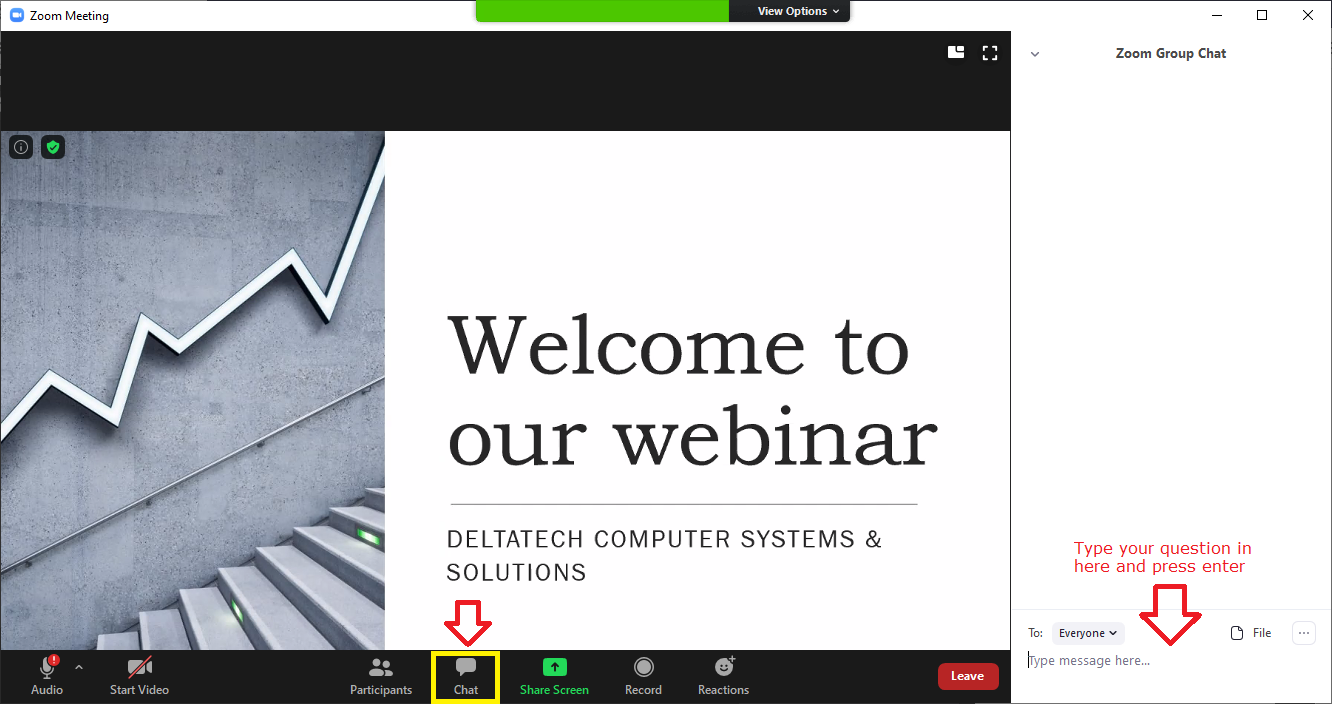Joining a meeting
Please do note that during the meeting:
- Your audio will be muted
- Your video will be disabled
This is to ensure that there are no distractions and everyone attending will have an uninterrupted experience.
Asking questions
If you have questions during the meeting, please click on the Chat icon at the bottom of the screen, then type your question into the box on the right.
If the Chat icon is not visible, move your mouse over the meeting window.