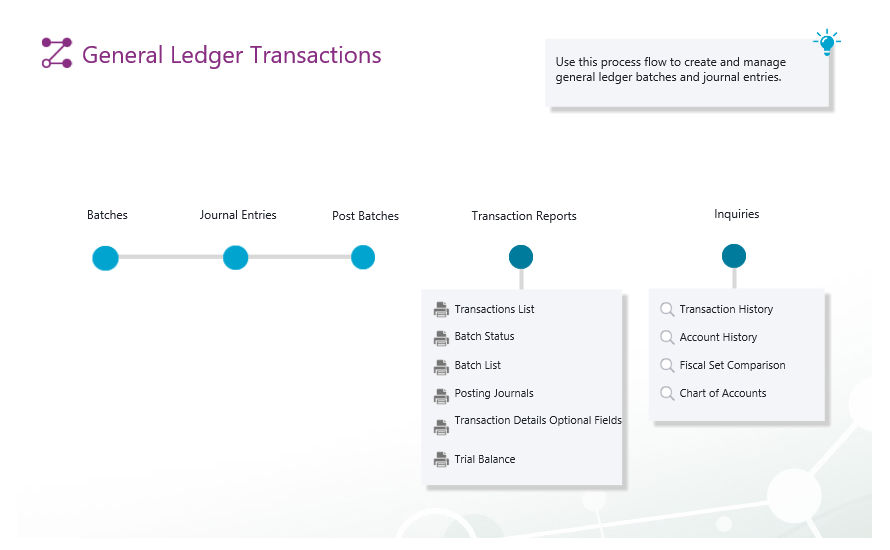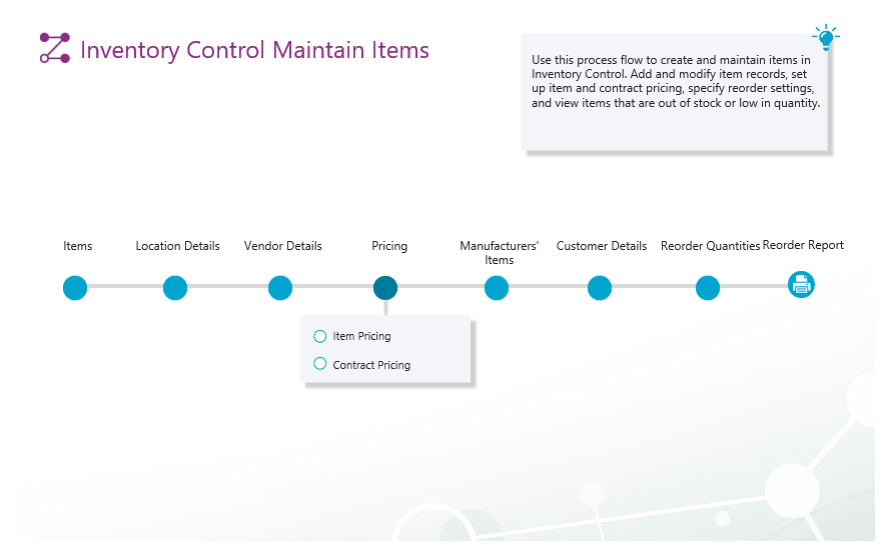In Sage 300, you can now use visual process flows to manage more sophisticated workflows, by linking to programs, reports, macros, and other process flows.
Update
As Adobe Flash will no longer be supported after December 2020, Sage have redesigned Visual Process Flows so they no longer require it.
Sage 300 2020 Product Update 4 release includes updated versions of the process flow templates that were available previously.
You can use these templates as well as any custom process flows that you already have.
However, some things in your custom visual process flows may be different or missing.
What is Visual Process Flow?
Visual Process Flows are like workflow diagrams and provide a visual view of the tasks required to complete a specific business process in Sage 300.
Customise Visual Process Flows
While Sage 300 comes with standard Visual Process Flows out of the box, these can be customised to suit your requirements.
You can also link external programs like Microsoft Excel to a process flow.
Update
From release 2020.4, you cannot create or change process flows. The ability to customize process flows will be restored in a future release.
With the release of Sage 300 2021 Product Update 2, and Sage 300 2020 Product Update 5, Visual Process Flows can be customised again.
Assign Visual Process Flows
Visual Process Flows are assigned to individual users by navigating to Administrative Services and clicking on Assign Visual Process Flows.

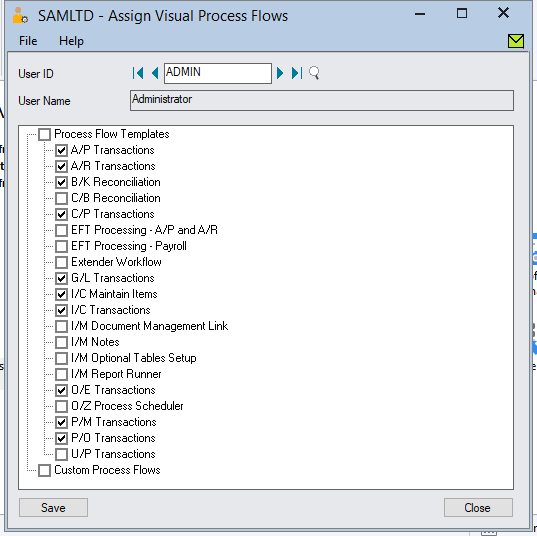
General Ledger Visual Process Flow
Accounts Receivable Visual Process Flow
Use this process flow to invoice customers and receive payments. Enter invoices, credit notes, debit notes, and receipts
Accounts Payable Visual Process Flow
Use this process flow to manage vendor invoices and pay vendors. Enter invoices, credit notes, debit notes, make payments, as well as print cheques.
Inventory Control Visual Process Flow
Use this process flow to manage your inventory.
Receive and ship items, transfer items between locations, as well as adjust item costs and quantities.
Use this process flow to create and maintain items in Inventory Control.
Add and modify item records, set up item and contract pricing, specify reorder settings, as well as view items that are out of stock or low in quantity.
Order Entry Visual Process Flow
Use this process flow to process and fulfill sales orders.
Enter quotes and orders, process shipments and returns, and create customer invoices.
Purchase Order Visual Process Flow
Use this process flow to perform common purchasing tasks.
Create requisitions, purchase orders, and receipts, enter vendor invoices, process returns as well as enter credit and debit notes.
Project & Job Costing Visual Process Flow
Use this process flow to manage contracts and enter job related transactions.
View transaction history, perform periodic process tasks and run transaction and analysis reports.
Note:
Older versions of Sage 300 utilized Adobe Flash Player for the Visual Process Flow feature.
Customers using this feature in versions prior to 2019 will be impacted by Adobe’s Flash Player End Of Life.
For v2019 onwards, you will need to apply the latest product updates of Sage 300, v2019.7 or 2020.4, to use the new Visual Process flow feature.
Feature spotlights
[catlist id=5 excludeposts=”this” link_current=”no”]
What’s new
[catlist id=9]