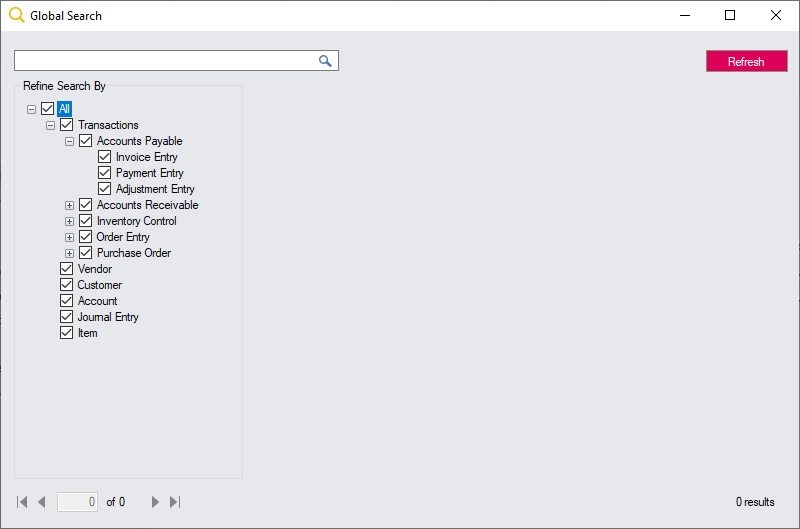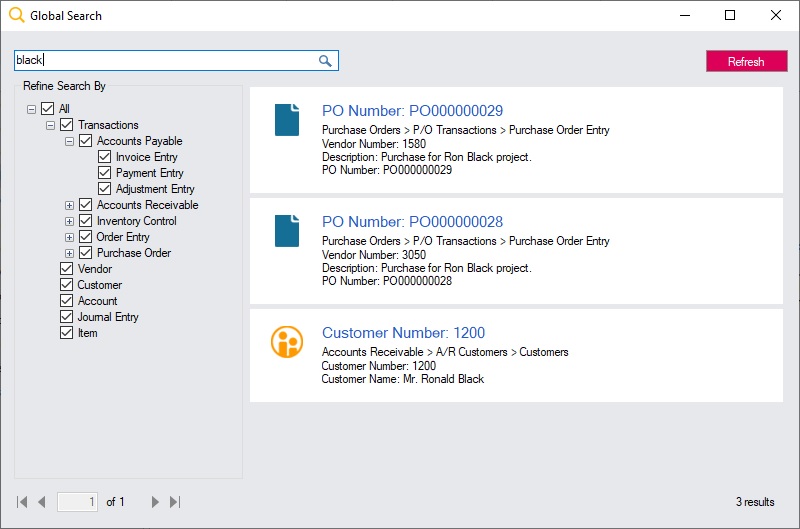Sage introduced the ability to search through the entire Sage 300 database for records or transactions with the release of version 2019.
Global Search is available in both the classic desktop and web screens.
You can use keywords to search and drilldown from the results to records or transactions.
Accessing Global Search
In the desktop version
In the classic desktop version, click on Global Search to the right of Help on the ribbon at the top.
In the web screen
For web screens, click on the Search icon at the top right of the screen.
Before you begin
Before you can start using Global Search, you must first refresh the data. This can only be done by the administrator who needs to click on the Refresh button at the top right corner of the global search window.
Using Global Search
With Global Search you can search through any of the following:
- Transactions
- Items
- Customers
- Vendors
- G/L Accounts
- G/L Journal Entries
If searching in Transactions, you can refine your search by selecting specific modules and to the type of transaction:
Search criteria in the desktop version
Search criteria in the web screen
Searching
Enter a term that you would like to search for. In the example below, we have searched for “Black”, and this has returned 3 results, 2 Purchase Order transactions and the customer record for Ronald Black
Global Search works the same in web screens
To search, enter a search term in the text box, then click the icon or press enter.
If you enter more than one word to search for, Global Search looks for matches for any of the words. For example, if you entered Ronald Black, search will return results that match Ronald and Black.
To find an exact match, place the search term in quotation marks, like “Ronald Black”. This will only return results that have Ronald Black only.
Also use quotation marks if your search term has special characters in them. If you want to search for the item Fluorescent Desk Lamp by it’s item number A1-103/0, because it has a “-” and “/” in it, use quotation marks “A1-103/0”.
If you want search to include a search term, use a “+” in front of the word, like +desk and furniture. Global search will return results that will all have desk, but not necessarily include furniture.
Search results return a summary of the information that matches your search term.
On both the desktop and web screens, you can click through to the transaction or record to view more detailed information.
Watch the video presentation here.